Creating an Audience
- To create an audience, go to the Audiences page by selecting Audiences in the left navigation menu.

- On the Audiences page, select Create new audience or the add (
 ) icon.
) icon.
- On the Audience details page, enter a unique name for the audience. If desired, enter a description for your audience. If multiple people at your FI create audiences for different purposes, consider using the description field to help others know what the audience is for.
- On the Build your audience page, select a trait or traits you want to add or exclude from your audience.
- Within the trait modal options, use the search function to search for a trait by name.
- You can sort trait names alphabetically from A-Z or Z-A. Use the trait tag filter to select only the traits you want to view by their associated trait tag.
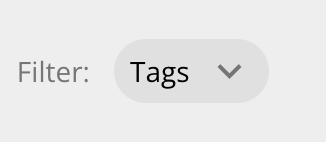
-
To view a trait description or add a tag to a trait, select the options (
 ) menu.
) menu.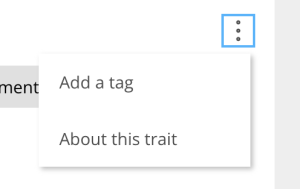
- Select the trait cards you want to include (or exclude, depending on which option you selected) in your audience, then select Add.
-
Returning to the Build your audience page, further segment your audience by setting the trait criteria or layering trait statements. Audience size will change based on the trait setting.
Note: Audiences made with traits are dynamic. Size will change day-to-day on the Audiences pages as audience behaviors change. -
Select Next - Review your audience.
-
On the Review your audience page, review the audience name, description (if applicable), and traits you have included or excluded. If you need to make changes, select Back.
-
If it all looks correct, select Create audience. Your audience can now be used in campaigns.